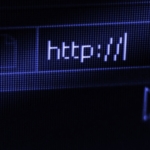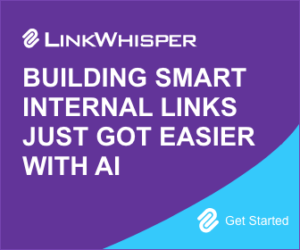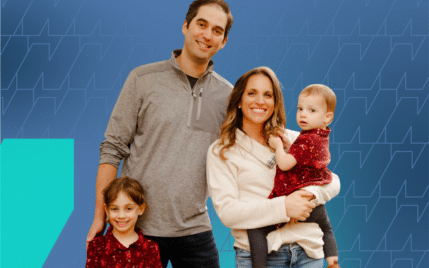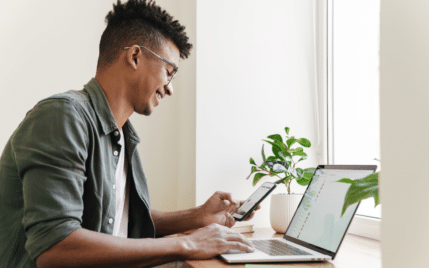How To Add Google Analytics to Squarespace in 3 Easy Steps

When you buy something through one of the links on our site, we may earn an affiliate commission.
Google Analytics is an important tool in every website owner’s toolbox. The data provided by Google Analytics helps you to make better decisions when it comes to understanding how customers interact with your website and brand.
While Squarespace does offer its own analytics, Google Analytics is an industry standard for tracking website traffic, user behavior, and other metrics. It’s also necessary when applying to ad networks, securing sponsored deals, or when selling your site.
So, if you are ready to add Google Analytics to your Squarespace website, we will walk you through the steps below.
Contents
Squarespace Analytics
Squarespace Analytics is a built-in feature allowing website owners to track their performance. It provides insights into the visitors and pageviews the website receives, plus other important metrics. Squarespace Analytics is an excellent tool for website owners who want to analyze their website's traffic and improve their marketing strategy.
Finding the analytics in Squarespace is simple. You can easily navigate to the analytics section in your Squarespace dashboard that displays an overview of the website's performance. The dashboard includes information such as the number of visitors, page views, and referral sources.
Squarespace makes it easy to seamlessly connect Google Analytics to your Squarespace account for a more robust set of tools.
Create a Google Analytics Account
To add Google Analytics to Squarespace, you need to create a Google Analytics account. Here's how to do it:
1. Sign Up for Google Analytics
- Go to the Google Analytics website.
- Click the "Sign Up" button.
- Follow the prompts to create a new account.
- Enter your website name and URL.
- Select your industry category and time zone.
- Review and accept the terms of service.
- Click the "Create" button.
2. Get Your Google Analytics Tracking ID
After you've signed up for Google Analytics, you need to get your tracking ID. Here's how to do it:
- Log in to your Google Analytics account.
- Click the "Admin" button.
- Select the account and property you want to track.
- Click the "Tracking Info" tab.
- Click the "Tracking Code" option.
- Your tracking ID will be displayed at the top of the page in the format "UA-XXXXXXXX-X."
Once you have your tracking ID, you can add it to your Squarespace website to start tracking your traffic and analytics.
3. Connect Google Analytics to Squarespace
Squarespace makes it simple to connect Google Analytics to your site. The process is straightforward and requires only a few steps.
The first thing you will need to do after you have created your account is to grab the tracking ID.
Once you have your tracking ID, you can add it to your Squarespace site by following these steps:
- Log in to your Squarespace account and navigate to the "Settings" menu.
- Click on "Developer Tools" and then select "External API Keys."
- Under "Google Analytics," enter your tracking ID in the field below.
- Click "Save" to apply the changes.
You may not have access to data for a few hours after you install the code. Once tracking is enabled, you can access your website data by logging in to your Google Analytics account.
Verify Google Analytics is Working
After setting up Google Analytics on Squarespace, it is important to verify that it is working properly. Here are a few steps to ensure that data is being tracked accurately:
- Check the tracking status. In Google Analytics, navigate to the "Admin" section and click on "Tracking Info" under the "Property" column. Then, click on "Tracking Code." Here, you can see the status of your tracking code. If it says "Receiving Data," your tracking code works correctly. If it says "Tracking Not Installed," then you need to double-check your tracking code installation.
- Use the real-time report. Google Analytics offers a real-time report that allows you to see live data on your website. Navigate to the "Real-Time" section in Google Analytics and click on "Overview." Here, you can see how many active users are on your website, what pages they are viewing, and more. If you see data in this report, then your tracking code is working correctly.
- Check for data discrepancies. It is important to regularly check your Google Analytics data for discrepancies. If you notice that your data is not matching up with your expectations, then there may be an issue with your tracking code. Double-check that your tracking code is installed correctly and that there are no issues with your website that could be affecting the data.
You will want to verify that Google Analytics is connected and working properly so you don’t lose out on missed data.
How to Add GA 4 To A Site With UA
Since Google is sunsetting UA (universal analytics) in July 2023, you must also install the Google Analytics 4 tracking code to your Squarespace site. Adding GA 4 to a site with UA is a straightforward process.
To create a new GA 4 property, the user needs to navigate to their Google Analytics account and click on the "Admin" tab. From there, they can select "Create Property" and choose "GA4" as the property type. They will then need to enter some basic information about their site, such as the site name and URL.
Once the new property is created, the user can obtain the Measurement ID by clicking on the property name in the "Admin" tab. The Measurement ID will be displayed in the "Property Setup" section.
To add the Measurement ID to their Squarespace site's GA settings, you will follow the steps above for adding the code to the Google Analytics space.
It's important to note that adding GA 4 to a site with UA does not replace the existing UA tracking code. Both tracking codes will need to be added to the site to ensure that all data is being collected properly.
Following these steps to will allow you to make sure your site is covered and will display the data you need.
FAQ
Here are some common questions people have when adding Google Analytics to their Squarespace site.
Is Squarespace Analytics the Same as Google Analytics?
Squarespace Analytics and Google Analytics are two different tools for analyzing website traffic. Squarespace Analytics is built into the Squarespace platform and provides basic website analytics, while Google Analytics is a more comprehensive tool that provides in-depth insights into website traffic.
Google Analytics for blogs and websites can be used to track everything from visitors, page views, bounce rates, and much more. Squarespace Analytics isn't really a Google Analytics alternative; rather, it is meant to supplement Google Analytics with additional insights.
Take a look at our article to find out Which kinds of hits does Google Analytics track?
Does Squarespace Have Built-In Analytics?
Squarespace does provide built-in analytics that allows site owners to track their website's performance. These analytics are available to all Squarespace users, regardless of their subscription plan.
The built-in analytics in Squarespace include basic metrics such as page views, unique visitors, top pages, and referral sources. Users can access these metrics through the Squarespace Analytics panel, which is located in the main menu of the Squarespace website editor.
How do I Get Google to Index my Squarespace Site?
Getting your Squarespace site indexed by Google is crucial to improve your website's visibility and increase traffic. To ensure your site is indexed by Google, you should submit a sitemap to Google using Google Search Console. It is also a good idea to set up your page titles and descriptions and site structure with SEO in mind.
Can You Do SEO on Squarespace?
Yes, you can do proper SEO on Squarespace. Squarespace allows you to customize page titles and descriptions, generate SEO-friendly URLs, optimize your images, and optimize for mobile.
It is important to note that SEO is more than just keywords and optimization. There are a host of factors that come to play in SEO that you will want to include in your overall SEO strategy.
Adding Google Analytics to Squarespace In Closing
Adding Google Analytics is a great way to ensure you have the data you need for your website. While Squarespace does have built-in analytics on its platform, they are not as robust as Google Analytics; as content analysis tools go, Google Analytics is much more comprehensive.
By syncing your Squarespace website with Google Analytics, you can take advantage of its detailed metrics and reports to gain deeper insights into your website's performance.
Squarespace makes it easy to connect with Google Analytics. If you haven’t done it already, set up a Google Analytics account. You will then be able to connect them via the steps listed above.
It is also important to remember that Google is sunsetting its Universal Analytics in July 2023. You will want to make sure that you add the UA code as well as the GA 4 code to make sure you have all data tracked. This will allow you to use your data to move your business forward.
Want to learn step-by-step how I built my Niche Site Empire up to a full-time income?
Yes! I Love to Learn
Learn How I Built My Niche Site Empire to a Full-time Income
- How to Pick the Right Keywords at the START, and avoid the losers
- How to Scale and Outsource 90% of the Work, Allowing Your Empire to GROW Without You
- How to Build a Site That Gets REAL TRAFFIC FROM GOOGLE (every. single. day.)
- Subscribe to the Niche Pursuits Newsletter delivered with value 3X per week
My top recommendations