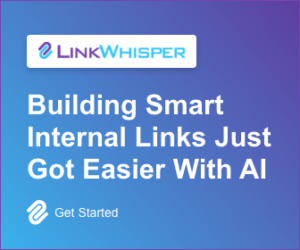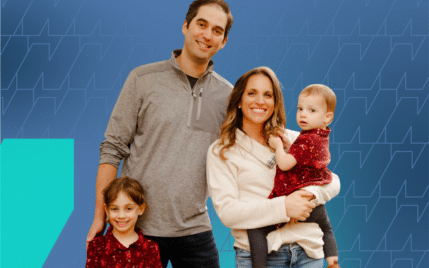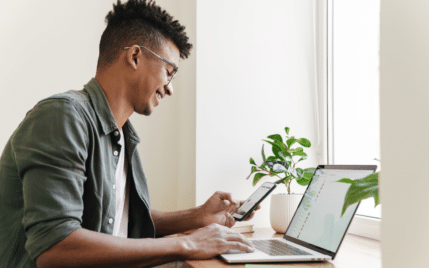How to Create a Poll on Facebook and Use Them to Grow Your Following
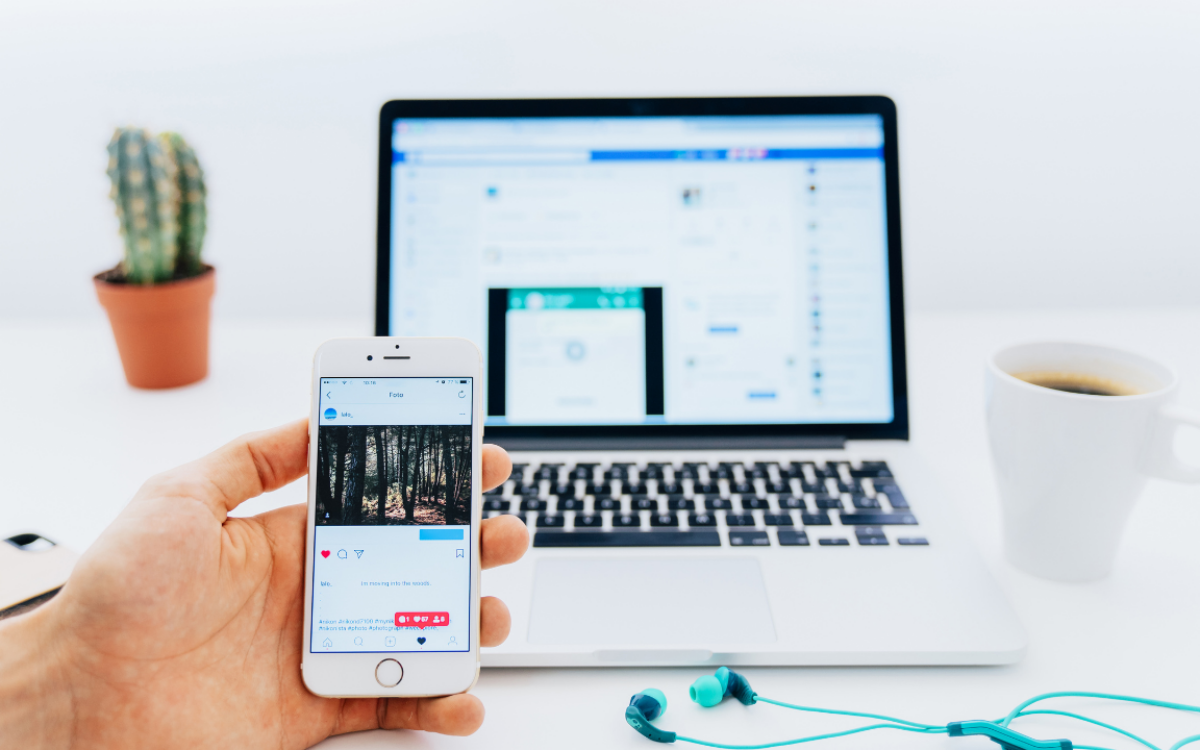
When you buy something through one of the links on our site, we may earn an affiliate commission.
Polls are a useful feature on Facebook. They can help you organically grow your following and engage with your audience. It's no surprise that marketers spend most of their efforts on Facebook, and polls are another way to interact with your followers. Continue reading to find the step-by-step instructions for how to create a poll on Facebook.
Contents
Step-by-Step Instructions on How to Create a Poll on Facebook
Learning how to create polls is an important part of any social media marketing strategy. We break down the step-by-step instructions on how to create a poll on Facebook story, Facebook messenger polls, groups, and more below.
How to Create Polls For Facebook Story on Mobile
Creating a poll on your Facebook story provides another method for your followers to interact with your content.
Let's review the instructions for how to create polls on Facebook story in the mobile app.
- Open the Facebook app on your mobile device.
- Create a Facebook story.
- Add your photo or video.
- Click the stickers icon.
- Choose and start to create poll.
- Fill out the poll information.
- Tap "done."
- Adjust privacy settings as needed.
- Post your poll.
Open the Facebook app on your mobile device
These instructions cover how to create a poll on the Facebook mobile app only.
Create a Facebook story
At the top of your Facebook feed, there is an option to add to your story. Tap the blue plus button to create a Facebook story.
Add your photo or video
This can be done by shooting a new picture or video. You can also upload a photo or video from your camera roll.
Click the stickers icon
The stickers icon is located in the top right corner of your screen.
Choose poll
There will be many options to choose from. However, the option you're looking for is the poll option.
Fill out the poll information
This is where you will add your question and multiple options for your audience to choose from.
Tap "done"
This is located in the upper right corner. This means you're done customizing the question and answers for your poll.
Adjust privacy settings as needed
Your privacy settings allow you to choose who can view your poll.
Post your poll
This is done by tapping "share to story." Your poll is now live on your Facebook story.
Creating a Poll in Facebook Groups
Creating a poll in Facebook groups is a great way to boost your page's organic reach among group members. Posts in Facebook groups are pushed out onto your followers' feeds. This means you can increase your organic reach without using paid advertising.
Here are the step-by-step instructions for creating a poll in Facebook groups:
- Go to your Facebook group.
- Click on "write something" in order to create a post.
- Under the section to "add to your post," click the three dots to expand the section.
- Select "poll."
- Write your question and add your answer options.
- Expand the "settings" button for more poll options.
- Publish your poll.
Be sure to read our other article on how to start a successful Facebook group if you don't have one already! There are tons of ways to monetize a Facebook group, so don't miss out.
Go to Your Facebook Group
On the left hand column of your home page, select "Groups." This will show you a list of Facebook groups you're in. Select the group you want to create a poll in.
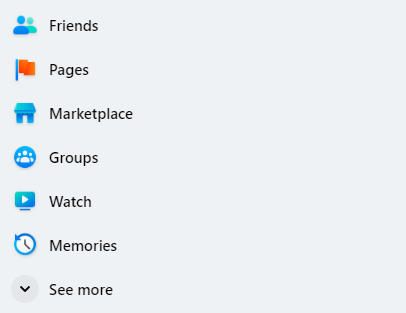
Create a Post
Make sure you are under the "Discussion" tab. Click "write something" in order to create a post.
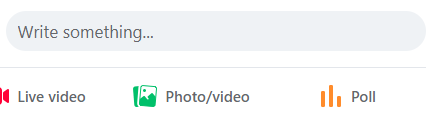
Add to Your Post
After the pop-up loads, find the section that says "add to your post." Click the three dots in this section. This will expand the section.
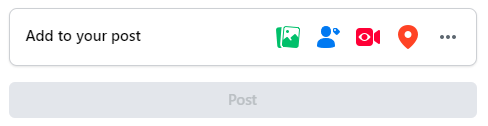
Select Poll
After you've expanded the section, click the "poll" button. This will create a poll on Facebook groups.
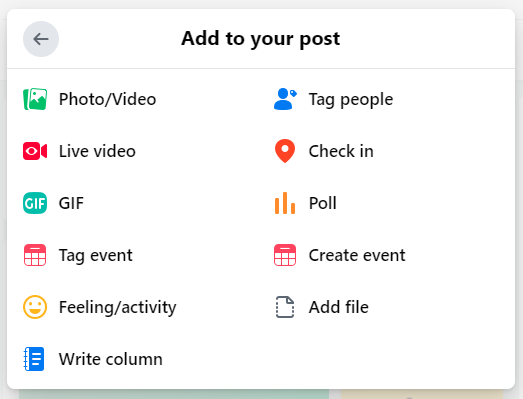
Alternatively, you also have the option to directly hit the poll button under "write something."
Write Your Question and Add Options
Here you will add your poll question and the answers people vote on.
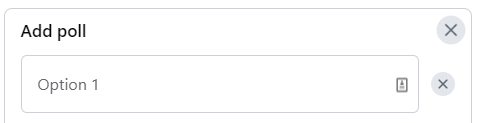
Add More Poll Options As Needed
You can have more than 4 options in your poll. Here you have the option to add additional options if needed. This is done by clicking the "add option" button. You can also expand the "settings" button for even more settings options.

Publish Your Poll
After you've filled out your poll question and options, it's time to publish your poll. Click "create post" once you are ready to publish your poll.
Creating a Facebook Poll in a Facebook Event
It's important to note that you can only create a poll in a Facebook event if you are the creator or admin for that event (see our guide to Facebook events manager). You can't create a poll for an event that you are simply attending.
Now that we understand this important fact, let's review the instructions for creating a poll in a Facebook event:
- Go to your event page.
- Create post.
- Create your poll.
- Publish your poll.
Go to your event page
The "events" tab can be found on the left-hand side of your Facebook home page. You might need to expand the menu in order to find the "events" option. If you are going to an event for your Facebook business page, you'll need to go to your business Facebook page first.
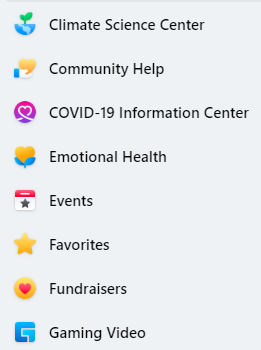
Create a post
After finding your event page, make sure you are under the "discussion" tab. Then you want to click "add a post." If the poll option isn't automatically showing up for you, don't worry. Click the three dots in the "add to your post" section.
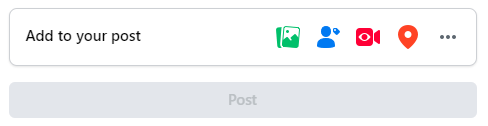
This will expand the section. It will provide you with a variety of options, and one of them is to add a poll.
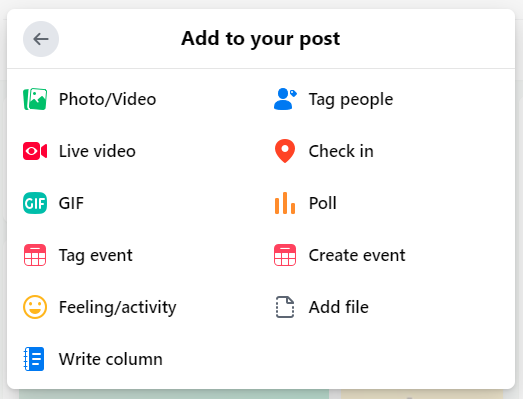
Create your poll
Here you will add your poll question and the options your audience can choose from. You can add more options by clicking "add options" at the bottom of the menu. There's also the option to expand the "settings" section for even more options to choose from.

Publish your poll
After you've filled out all the information, it's time to publish your poll. Click the post button to publish your poll.
How to Create a Poll on Facebook Video
As video becomes the most popular type of content, it's important to know how to create a poll on Facebook video.
Let's review the detailed instructions for creating a poll on Facebook video:
- Go to your Facebook business page.
- Under the Meta Business Suite, click on "publishing tools."
- Click "upload a video." Then select the video you want to upload.
- Create your poll.
- Enter the important poll information.
- Choose when you would like to have your poll appear during your video.
- Decide whether or not you want viewers to be able to see the answers to your poll.
- Click "save."
Go to your Facebook business pages
This can be found on the left-hand column of the main Facebook page under "pages."
go to your publishing tools
This can be found under the Meta Business Suite.
Upload Your Video
Click "upload a video." Then select the video you want to upload.
Create your poll
Once you've uploaded your video, you will be on the upload screen. This is where you'll be able to create a poll. On the righthand side, there will be an option to add a poll. Click the "poll" option.
Enter the necessary information
This includes the poll question and answer options.
Decide on the time stamp
Choose when you would like to have your poll appear during your video. This is where you can choose the exact time, down to the second, that you would like your video to appear and disappear during your video.
do you want viewers to see your poll results?
Decide whether or not you want viewers to be able to see the answers to your poll. You can decide whether you'd like your viewers to see the responses to your poll. This depends on the question you're asking and what the responses are. This decision is completely up to you.
Save your video
Click "save." You do have the option to add more than one poll to your videos. However, you can only have one poll appear at a time during your video. You can create polls to appear one right after the other though.
How to Create a Facebook Poll on Messenger
Facebook still enables users to create a poll in Messenger using their personal account.
Here are the instructions on how to create a Facebook poll on Messenger:
- Open the Facebook Messenger app on your mobile device.
- Select your group chat.
- Tap the plus sign on the bottom righthand side of your screen.
- Select the three stacked vertical lines representing the poll icon.
- Fill out the poll information.
- Tap "create poll."
Open the Facebook Messenger app on your mobile device
These instructions only work for the mobile version of Messenger, not the desktop version.
Select your group chat
You can also start a new group chat if you don't already have one.
Tap the plus sign
The plus sign is located on the bottom righthand side of your screen.
Select the three vertical lines
This is the poll icon.
Fill out the poll information
This includes the question and multiple answers to choose from.
Tap "create poll"
This will post it to the group chat.
Creative Ways to Use Facebook Polls to Grow Your Following
As the Facebook algorithm continues to change, using tools to maintain your engagement is a key part of having success on the platform. Whether you're looking to learn how to start a blog on Facebook or you want to improve your existing Facebook marketing strategy, polls are a great way to boost engagement.
Among people who use Facebook, research shows that almost half check Facebook several times a day. It's a great way to tap into this crowd and gain valuable insight for your business.
Ideas for Using Facebook Polls
Here are a few creative ways to use and create Facebook polls to grow your following:
- Use a poll during a Facebook video or Facebook live. Having a poll in your video can help boost engagement.
- Make your audience feel like they're part of your business decisions. Facebook polls can ask followers to help them make decisions, like which color their new product should be. By including your audience in the decision-making process, you're making them feel like an important part of your business. Your audience is now more invested in the launch of the subsequent product.
- Use Facebook polls to spark a conversation amongst your audience. Get your audience talking and debating with each other on the topic of your poll.
- Repurpose your poll content. In the end, posting polls gives you two different posts: the initial poll and the results from the poll. Take advantage of this additional content. Your audience is going to be genuinely curious about the results. Use this curiosity to your advantage.
- Create polls that are entertaining for your audience. Polls are meant to be fun! Make them an interactive and memorable experience for your followers. The more exciting and fun the poll is, the more likely your audience will be to share it with their friends.
- Use polls instead of posts to ask your followers a question. Asking a question that requires a comment written from scratch is more labor-intensive than just clicking a multiple choice answer. Ask your important questions and get your needed answers through Facebook polls over posts.
- Ask your audience what their preferences are. How do they like to be communicated with? How do they like to shop? Facebook polls are a great place to ask these questions. The information will be invaluable for your business.
Benefits of Using Facebook Polls
There are a variety of benefits of using Facebook polls as part of your marketing strategy. This applies to both your personal Facebook page and your business Facebook page. Facebook polls:
- Boost your Facebook page engagement
- Require only a small effort for your audience to participate
- Build a sense of community
- Are easy to make
- Collect feedback from your customers
- Improve your organic reach
- Act as a lead generation tool
- Supplement your paid advertising strategy
- Encourage followers to share the poll with their friends
- Provide another way to interact with your audience
- Help your audience bond and interact with each other
- Make each person in your audience an active participant
- Better understand your customers by conducting market research
Understanding how to use and create a Facebook poll can help you learn how to earn money on Facebook ($500 every day!).
Final Thoughts on Facebook Polls
Now that you understand the many ways you can create a poll on Facebook and the benefits they provide, it's time to create one for yourself!
Want to learn step-by-step how I built my Niche Site Empire up to a full-time income?
Yes! I Love to Learn
Learn How I Built My Niche Site Empire to a Full-time Income
- How to Pick the Right Keywords at the START, and avoid the losers
- How to Scale and Outsource 90% of the Work, Allowing Your Empire to GROW Without You
- How to Build a Site That Gets REAL TRAFFIC FROM GOOGLE (every. single. day.)
- Subscribe to the Niche Pursuits Newsletter delivered with value 3X per week
My top recommendations